Accomplishing this is as easy as adding a normal offer. The only difference is that in the other offers, you would get a fixed price or a fixed commission for each conversion. But in smart links it’s different as each conversion would have a different revenue amount. In that case that revenue has to be passed with the offer postback and accordingly both revenue and payout has to be set.
And to address the issue mentioned above, we have a feature called “Dynamic Payouts”.
To get started you need to create an offer as usual. ( You can click here to learn how to create an offer )
Then in the end click on “Offer Settings” right above the “create offer” button to toggle the advanced options in which where you can enable “Dynamic Payouts” as shown in the screenshot below.
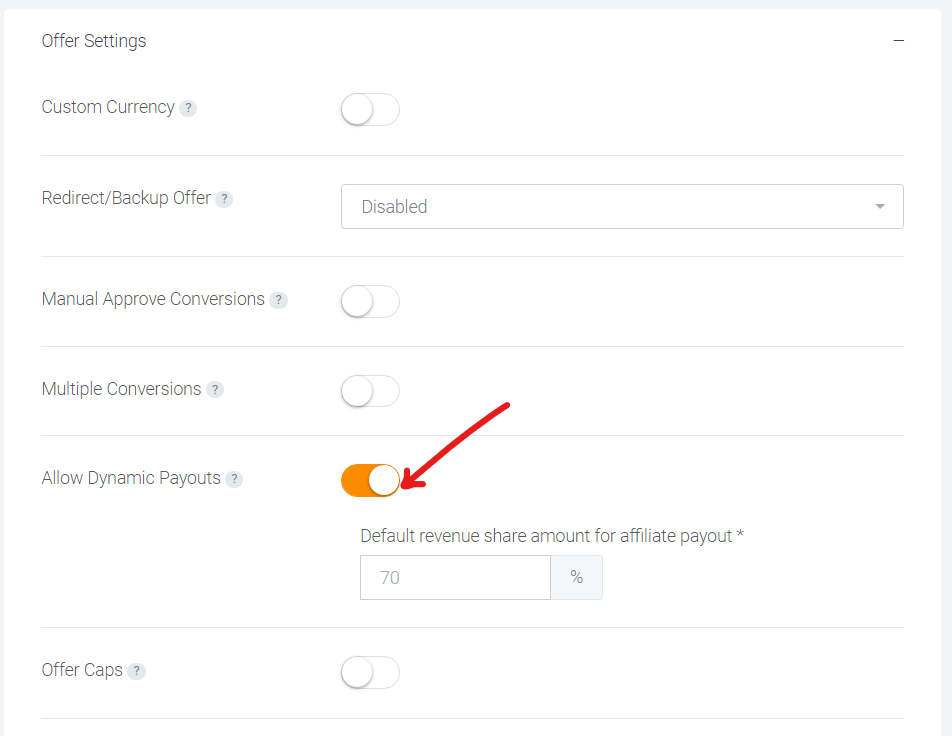
When you enable that by toggling the button, you must set the dynamic revenue share percentage value that would be used to calculate payouts for each conversion. (70% according to the above screenshot)
Once above mentioned is completed the next step would be do configure your postback and add an extra parameter to receive the revenue amount with each postback. If the revenue value is not received with the postback, offer default revenue and payout will be applied to the conversion.
For example if you are using out global postback url,
https://demo.go2oh.net/postback?clickid=CLICK_ID
With the extra added parameter for the revenue amount the new postback url should look like below,
https://demo.go2oh.net/postback?clickid=CLICK_ID&revenue=REVENUE_AMOUNT
In the above URL, the revenue amount should be replaced with the revenue for each of the conversions.
In addition to that, you can also set dynamic revenue share amounts by affiliates as well.
To accomplish this you can go to, Affiliates -> Manage Affiliates -> Select Any Affiliate -> Offer Payouts -> Click on “Add”
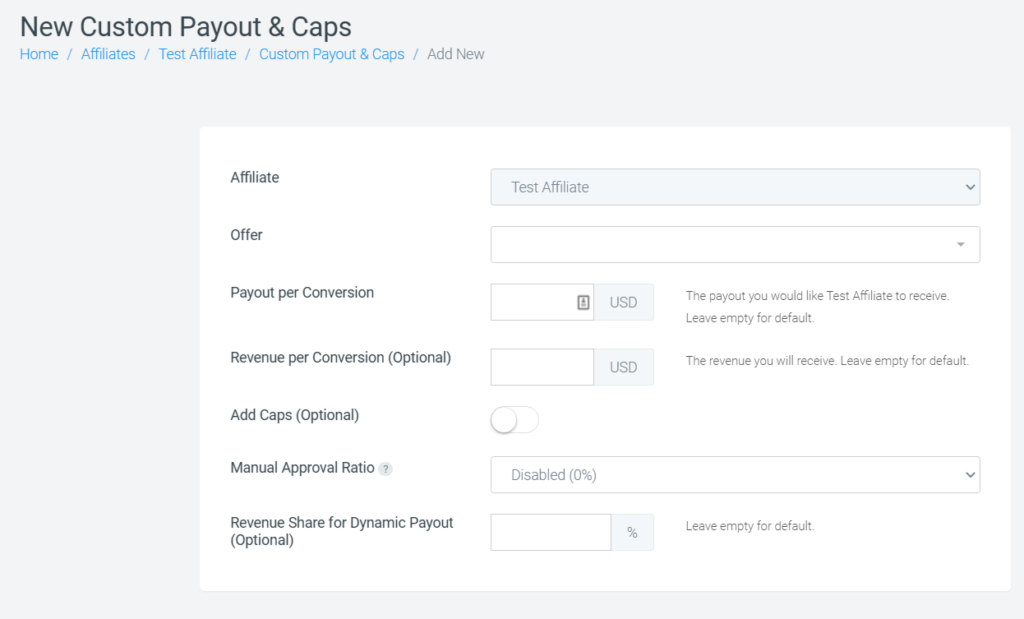
Once you click on add, you’ll redirected to a new page as shown above. You can select an offer and fill the rest accordingly and set dynamic revenue share amounts by the affiliate that you selected.
