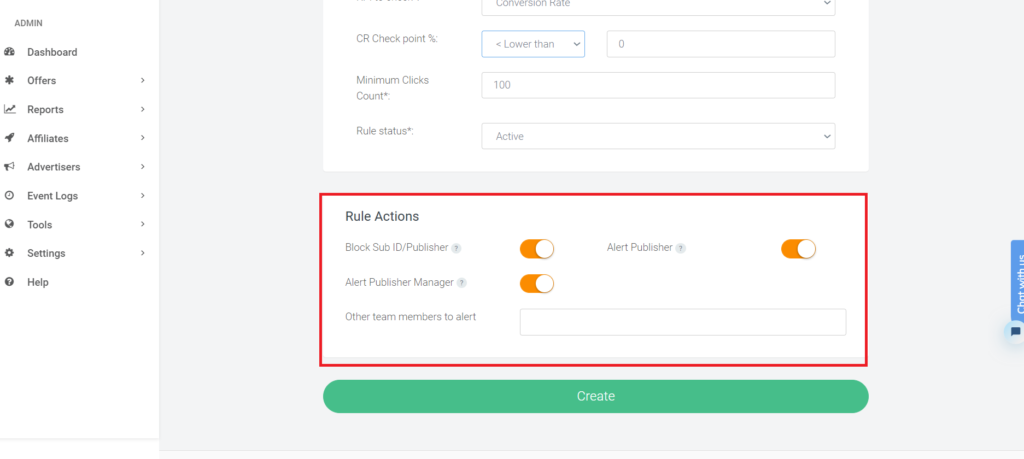This is how you can use CR Optimizer in the Offershub Tracking Platform.
Step 1- First, go to Tools in the left pane and you will find CR optimizer there. Click on the same.
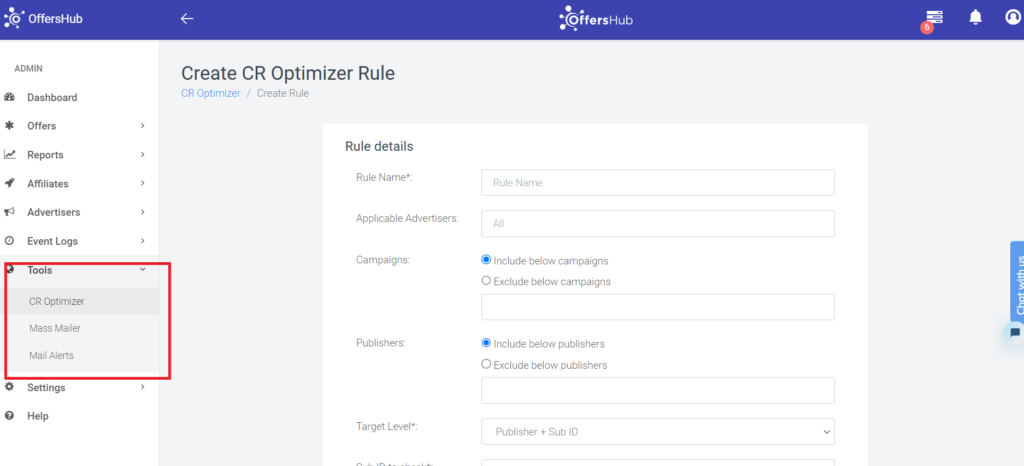
Step 2 – Now you can see the page where you can create rules for CR optimization. Add the name of the rule, Advertisers, campaigns, and publishers on which you want this rule to be applicable. Here you will have the option of excluding and including which will make your work easy in case of bulk selection.

Step 3 – Now you can select the target level, like either you want to block source as well as sub source or it just source. You can also select the source parameter in the source ID to check.
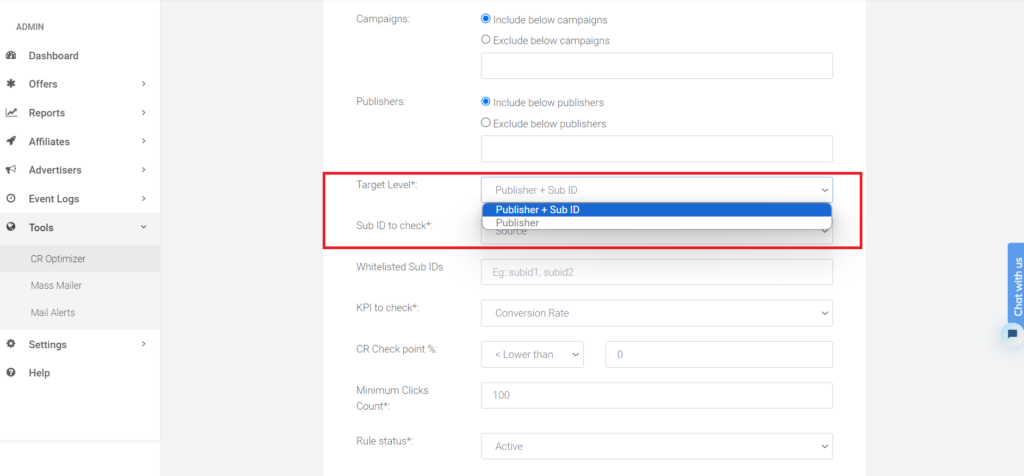
Step 4 – You can also select the sub IDs that you want to exclude from this rule application under Whitelisted Sub IDs.
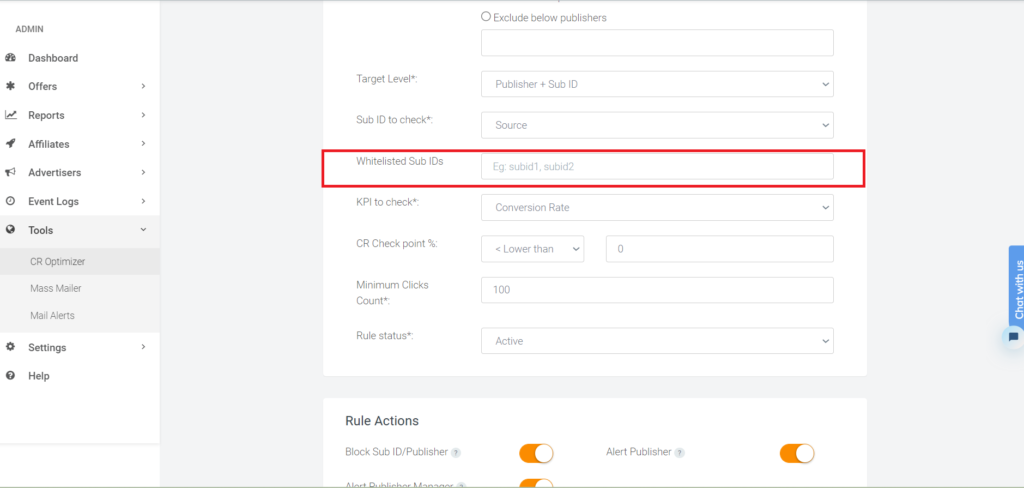
Step 5 – For setting a limit, You have 3 criteria KPI to check, CR Check point %, and Minimum Clicks Count and you can activate the rule after these.
- KPI to check- You can select which criteria you block or allow your affiliate like on CR, Conversion counts, or Cost per Click.
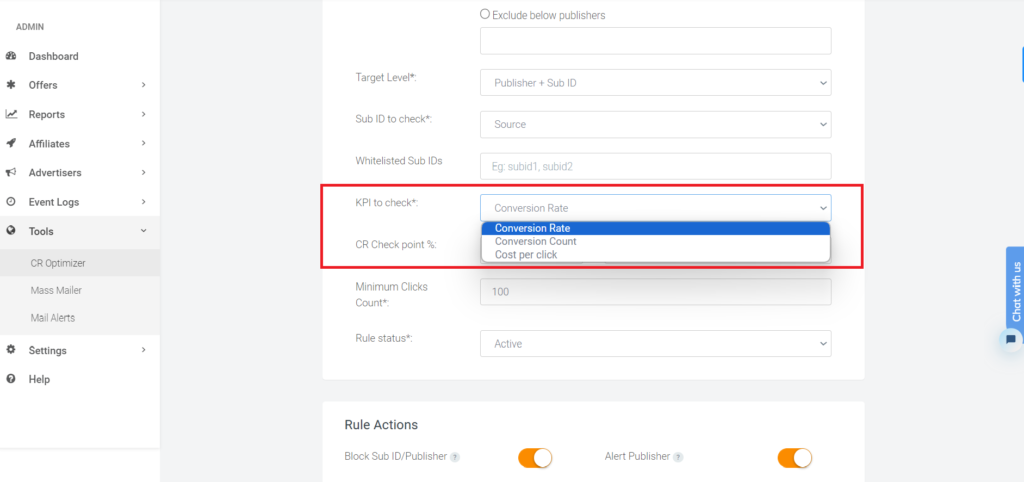
2. CR Checkpoint % – You can select the % on which you want to block or allow the affiliate.
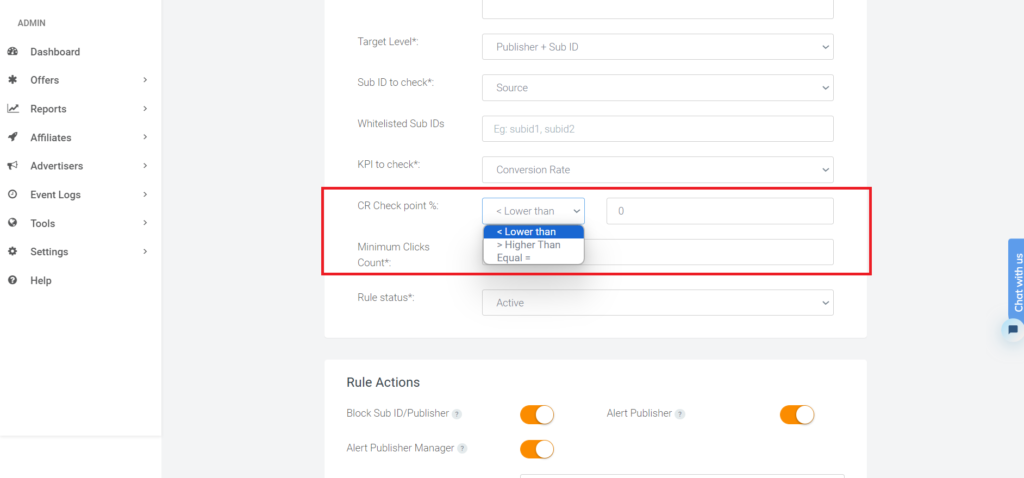
3. Minimum Clicks Count – You can also block an affiliate on the basis of minimum click through this option.
Step 6 – Now the last step is to select the action if someone hits the criteria. You can Block Sub ID/Publisher or you can also Alert Publisher so that they get to know they are not matching the criteria you can also Alert Publisher Manager through this. Also, you can select if you want to inform any other party of this scenario.