Affiliate postback pixels helps your publishers to receive their conversion data in real time to their systems or dashboards. OffersHub support multiple type of postback pixels like server to server , image or iFrame pixels. But due to the current limitations on modern browsers and ad blockers, we recommend you to use server to server (S2S) tracking only.
The flow of Postback tracking
- User sees an offer.
- User clicks on the offer tracking URL.
- Click goes directly to an OffersHub server. The server records the click, then generates and records the ID for that session.
- OffersHub immediately directs the user to the offer’s landing page, including the ID for that session in the offer URL.
- User sees the offer’s page on advertiser’s site. Advertiser’s site handles recording that session’s ID however it fits, such as storing it as a variable in an e-commerce site etc.
When the click from the user turns into a conversion :
- The advertiser’s server sends a signal to OffersHub and in technical terms “fires a postback” which would include the ID OffersHub initially supplied. (The user is not directed back to OffersHub in any way.
- OffersHub records the conversion for that session.
- If affiliate has setup any postback pixel, OffersHub immediately send the postback to the your affiliate.
Once you sign in to your OffersHub dashboard, to setup affiliate postback pixels you can go to,
Affiliates -> Postback Pixels
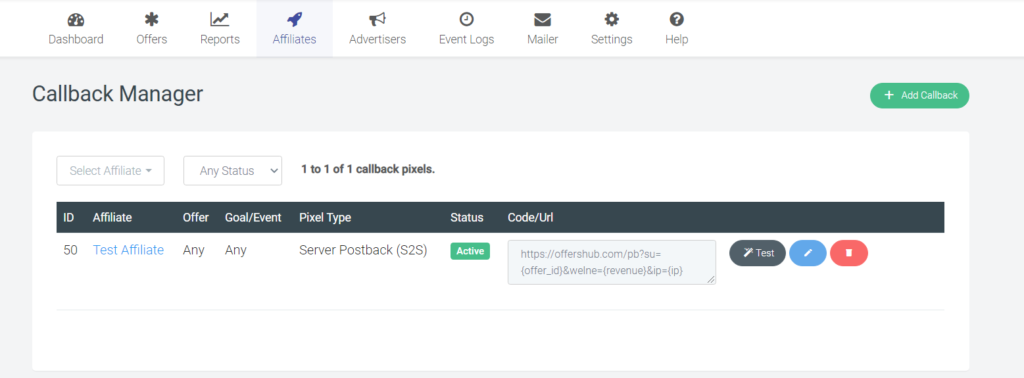
Once you click on postback pixels under affiliates you will be redirected to a page similar to the screenshot above (which already does have a callback already existing)
To create a new call back you can click on the green colour button located on your top right corner which says “Add Callback”
*If you want to edit a callback that is already there you can click on the blue colour pencil button relevant to that callback.
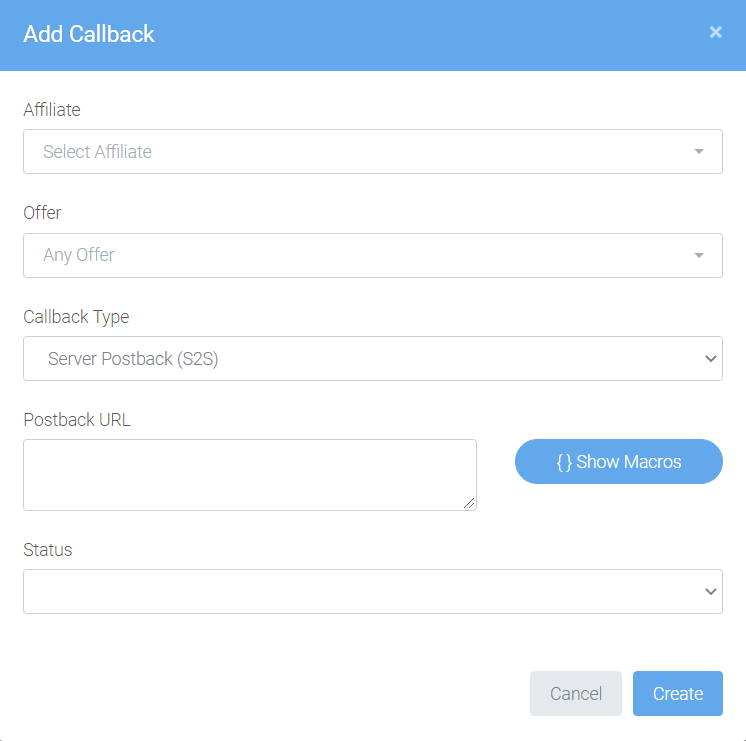
A window similar to the screenshot provided above will pop up once you click on “Add Callback”
- Affiliate : Select the affiliate you want to work with.
- Offer : Select the offer you want to set this to (If the offer has any kind of an Event/Goal, that could be selected as well and it’s not required to select an offer. If no offer is selected, postback pixel will be valid for all the offers).
- Callback Type : You can select the callback type you want to set to, could be either Server Postback (S2S) or iFrame/Image Pixel.
- Postback URL : If the callback type is (Server Postback S2S), then you can type the postback URL and If the callback type is (iFrame/ Image Pixel), then can type the Pixel HTML Code.
- Status : You can set the status of this callback from either of the following (Active/ Pending/ Rejected/ Disabled)
Also you can use the following parameters to be added to your postback URL above,
| Parameter | Description |
| clickid | Click/Transaction ID |
| network_id | ID of the affiliate network. Ex: avazu |
| goal_id | In App Event/Goal Id. |
| event_id | Alias for goal id: In App Event Id. |
| target_id | Offer Target Id |
| adv_id | Advertiser ID |
| adv_key | Advertiser Security Key |
| amount | Sale Amount |
| revenue | Earned revenue for conversion |
| adv_sub1 | Advertiser Sub ID 1 |
| adv_sub2 | Advertiser Sub ID 2 |
| adv_sub3 | Advertiser Sub ID 3 |
| adv_sub4 | Advertiser Sub ID 4 |
| adv_sub5 | Advertiser Sub ID 5 |
| country_code | ISO Alpha-2 Country code |
| date | Install/Event Date |
| datetime | Install/Event Time |
| device_id | Device ID |
| creative_id | Creative/banner id |
| android_id | Android device ID |
| android_id_md5 | MD5 encrypted Android device ID |
| android_id_sha1 | Sha1 encrypted Android device ID |
| google_aid | Google advertising ID |
| google_aid_md5 | MD5 encrypted Google advertising ID |
| google_aid_sha1 | Sha1 encrypted Google advertising ID |
| windows_aid | Windows advertising id |
| windows_aid_md5 | MD5 encrypted Windows advertising id |
| windows_aid_sha1 | Sha1 encrypted Windows advertising id |
| device_brand | Device brand (Ex: Samsung, Apple) |
| device_model | Device Model |
| os | Device OS |
| os_version | Device OS Version |
| ios_ifa | Apple Identifier for Advertiser |
| ios_ifv | Apple Identifier for Vendors |
| mac_address | Device Mac Address |
| odin | Odin Id |
| mobile_network | Mobile network career |
| user_id | Custom User id |
| latitude | User location latitude when conversion/event happens. |
| longitude | User location longitude when conversion/event happens. |
