There are numerous instances that the default offer URL or even additional offer URLs won’t be the place the publisher wants to send traffic to. Particularly with e-commerce sites, publishers will frequently want to send traffic to a specific item or category pages.
OffersHub has a setting which is called “Deep-Linking” in offers that lets publishers specify what URL the traffic will be redirected to by specifying that URL in the tracking link using the url parameter.
By enabling deep linking, you allow your affiliates to set redirect link to your advertisers web page or app instead of redirecting to offer default landing URL. For example, amazon want to give a 5% commission on each sale that affiliate makes. In order to make sales, affiliates may want to send user in to some product page directly instead of amazon home page. in that case deep linking helps to redirect user directly into that page.
How to enable Deep Links
To enable deep links on an offer, first go to the offer’s page and click on edit offer. And once you scroll down to the “Offer Links” section, you’ll see an option to select yes to allow deep-linking as shown below.
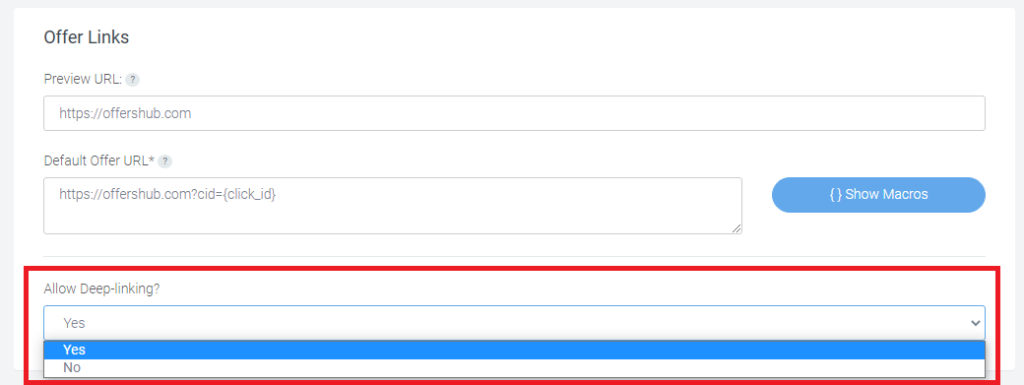
Once you set this to “Yes” and click on “Update Offer” below, the offer will be now enabled for deep linking.
Now you can go to the “Tracking Codes” section in the offer page.
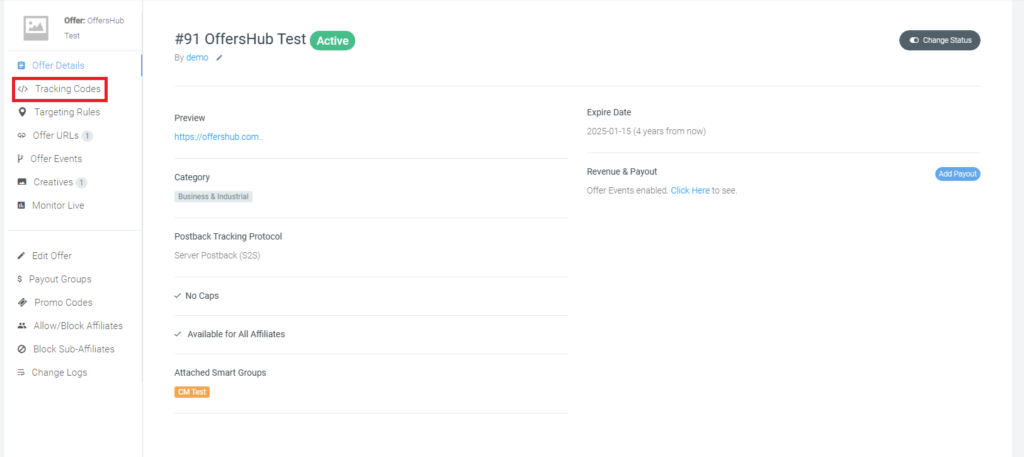
And in there under “Click Tracking URL”, you’ll be able to see a new option to toggle to “Add Deeplink” and when you toggle that option, a field will appear that you can put in the custom URL you want that tracking to redirect to.
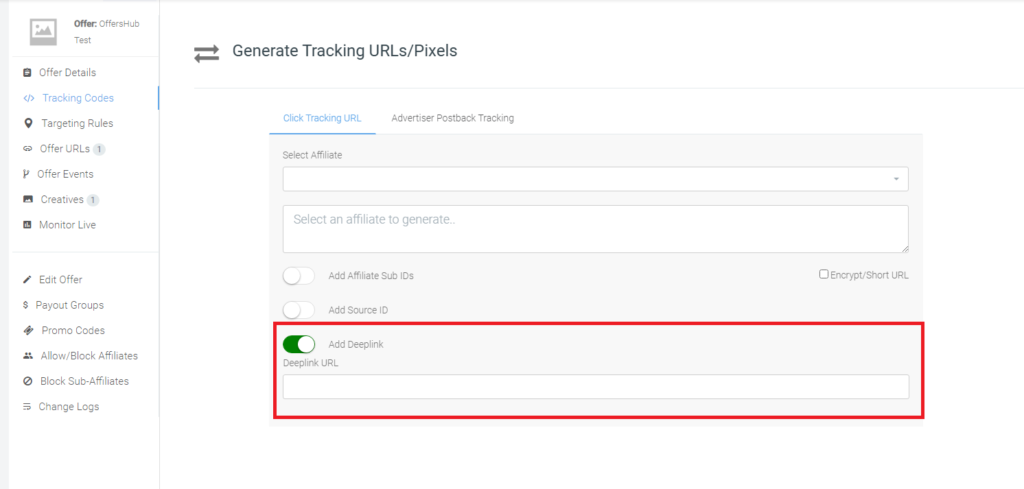
In an example, let’s put this URL in the field:
http://example.com
When you update the tracking link by clicking Update, the final tracking link will look like this:
https://demo.go2oh.net/click?aff_id=38&offer_id=91&url=http%3A%2F%2Fexample.com
As you can see, the custom URL was appended to the end of the tracking link in an encoded format (done automatically when put into the deep link field.) The url parameter is used to tell the ad server what URL to redirect to on click. If the deep link setting is enabled for the offer, you can put any URL into that url parameter, it does not have to be entered each time using the field in the generate tracking section:
https://demo.go2oh.net/click?aff_id=38&offer_id=91&url=URL_HERE
Preferably, the URL is encoded, or used URL safe characters to not trip up the original tracking link. If you are adding URLs manually to tracking links, consider using an encoding tool like this one to encode your custom deep links.
There’s no reporting tool that shows if deep links are being used. To do this, the partner would have to append partner sub ID values to signify that they used deep links. If you are adding a tracking link into a creative and the click action isn’t working as expected, the click URL may need to be URL encoded.
Deep Links for Postback Tracking Offers
On the off chance that the offer is set to track using server postbacks, one obstacle experienced is passing the transaction ID to the custom URL specified on click. If you are manually adding deep links to your partner tracking URLs, at that point this will encounter a problem as the transaction ID won’t be passed to the custom URL unless you remember to add the {transaction_id} macro to the deep link so the ad server and append the actual value on redirect.
The generate tracking tool checks what parameter the {transaction_id} tool is passed into on the default offer URL and assumes that the custom deep link will accept that same parameter, and appends the parameter along with the {transaction_id} macro in the custom deep link. This is only done when the deep link is pasted into the field in the generate tracking section.
For example, suppose this is the default offer URL set for the offer:
http://www.example.com?ohb_click_id={click_id}
Because the offer is set to the server postback w/ Transaction ID attribution method, the generate tracking tool determines that the same trans={transaction_id} value needs to be passed to the new URL. So when the original URL is entered into the deep link field:
http://example.com
The final tracking link will append the deep link along with the encoded parameter at the end:
https://demo.go2oh.net/click?aff_id=38&offer_id=91&url=http%3A%2F%2Fexample.com%3Fohb_click_id%3D{click_id}
This then will be redirected to:
http://www.example.com?trans=10234968756738933345
Passing Macros Through Deep Links
As shown in the example above, you’ll be able to see that the transaction ID macro can be added to a custom deep link and passed through to the URL successfully with the value. This same method can be applied for all optional macros that can be passed through any default offer URL.
Example:
https://demo.go2oh.net/click?aff_id=38&offer_id=91&url=http%3A%2F%2Fexample.com%3Fclick_id%3D{click_id}
The macros to pass values through do not have to be encoded like the rest of the URL.
Note: Deep links cannot be used with SEO friendly links enabled.
