You can manage offer landing pages by adding more than one landing page for your offer.
Once you are done creating an offer you can follow these steps,
- Select the offer you want to add more Landing pages to from “Manage Offers”
- Click on “Offer URLs”
- Then you can click on “Add URL” (Green box on your top right corner)
- Once the “New Offer URL” window is popped out you can put the name and the new landing page url and add Macros if needed.
Conditional Redirecting for Landing Pages
OffersHub do support rule base redirection for landing pages, in other words, let’s say your offer is supporting two countries which are US and AU. Advertiser might have two different landing URLs for these countries and you want to redirect the visitor to correct landing URL according to his/her country. In that case, you can define targeting rules for each of your landing pages. When OffersHub receives traffic to that offer, our system will find out the landing URL matches the visitor location, browser, etc and will redirect her/him to valid landing page.
OffersHub let you define landing page targeting rules for following conditions.
- Target Countries
- Mobile Networks
- Devices
- Platforms
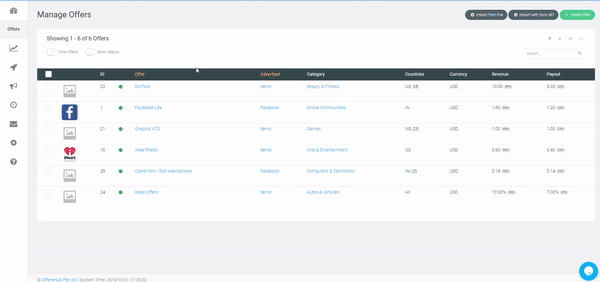
Weight-Based Redirection
With weight-based redirection you can distribute your traffic among multiple URLs as you prefer, all you have to do is to add weight ( probability of received traffic) to them:
Some important points to know,
- If URL ID is specified, traffic will be redirect to that URL
- If no are weights added to any additional URL, traffic will go to the default URL
- If any weight is added to any landing URL, default link will be disabled and traffic will be distributed to weight added URLs
- If you want to add weight to default URL as well, you can duplicate it and add it as an additional URL
- If both rule base redirection and weight base redirection are enabled, system will first evaluate rules and if any of the URLs match, system will check weights for matched URLs and redirect accordingly
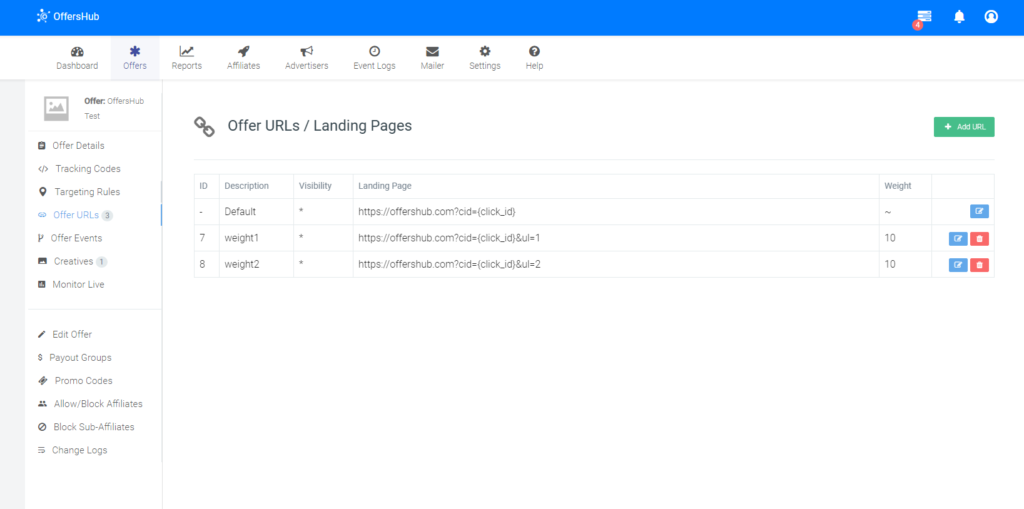
The traffic distribution is governed by a weight value. The proportion of weight values is reflected in a percentage of traffic distribution. This percentage always sums up to 100%. You can set a weight value for the following elements:
For example if you refer to the above screenshot, you can see the URL id 7 and 8 has weight “10” assigned. Which would mean that that 50% of the traffic will go to the URL ID 7 and the other 50% to ID 8. If we add 3 URLS and the weights to be 5, 5 and 10 respectively, it would mean that 50% traffic to the URL with weight 10 and the other 50% would be divided and gone to the other two URLs with weight 5 as 25%.
The “Default Url” won’t be used if you add URLs as mentioned above to weight base redirection. So instead if you still want to send traffic to the default URL what you can do is, you can add the default URL separately and assign a weight for it there. You can make the url hidden from the affiliates as well if needed.
You can contact your Account Manager if you are having trouble understand this feature.
