Want to send all the notifications and emails from your own email server? No problem, we provide option to setup then. Go to Settings -> Preferences -> Email Settings. There you can configure your email server with OffersHub and test connection.
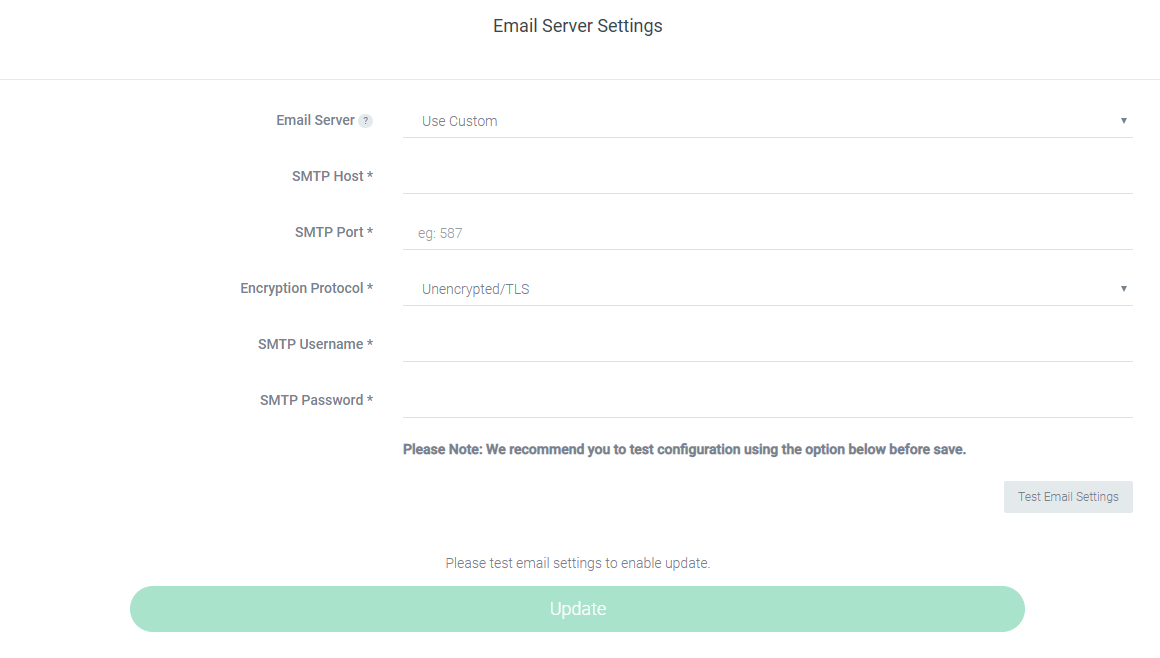
To use Gmail as your SMTP server, first, you need to turn on the “Access for less secure apps” setting within your Gmail account. This allows external systems (such as OffersHub) to interface with your account. To learn more and change this setting, go to google.com/settings/security/lesssecureapps.
If you see a notice that 2-Step Verification turned on and can’t use this setting, you need to generate an app-specific password to integrate with OffersHub. Do so by going to security.google.com/settings/security/apppasswords.
Once you do whichever step is relevant to your Gmail account, fill in the Email Domain fields with:
- SMTP Server: Use Custom
- SMTP Host: smtp.gmail.com
- SMTP Port: 465
- Encryption Protocol: SSL
- SMTP Username: your full email address, including “@gmail.com” or “@yourdomain.com”
- SMTP Password: your Gmail password, or the app-specific password if you generated one
