OffersHub allows you to change the primary domains assigned to you and setup your own domains for dashboard and tracking by going to,
Settings > System Preferences > Domains
Dashboard Domain/ Custom Application
As a part of our white-labeling feature, you’re allowed to use your own domain/ company domain to access the Admin, Affiliate & Advertiser dashboards. To access the domain configuration page from following the path given above. This allows you to host your publisher/affiliate network on a custom domain as you please. Example : affiliates.sample.com
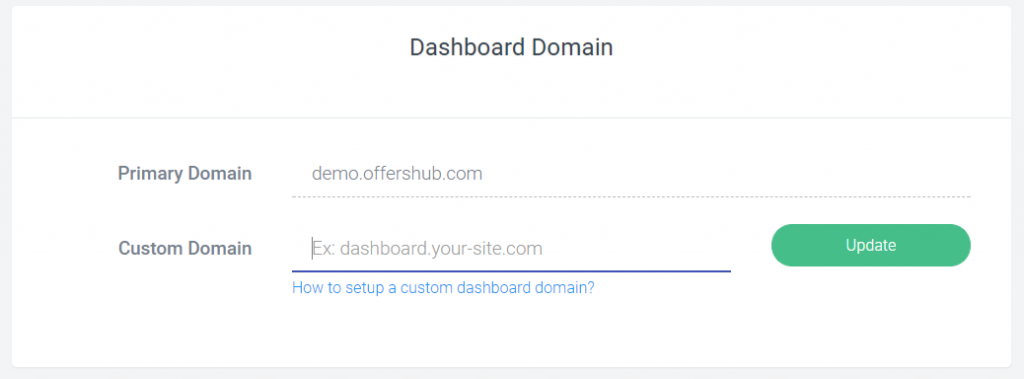
Before you start setup, you need to create a CNAME record from the DNS manager of your domain host. Your CNAME record value is “YOUR-NETWORK-ID.offershub.com”. Replace “YOUR-NETWORK-ID” with your OffersHub account id.
Please note, Before you update the dashboard domain setting, you will need to update the DNS records for the domain. For example affiliate.example.com is the domain you wish to use, first thing you need to do is, go to your domain’s DNS manager and add CNAME record pointing to dashboard domain provided by offershub. For example, if your Offershub provided primary dashboard URL is demo.offershub.com , your CNAME value will be demo.offershub.com. Once you’ve done this step, it might take up to 6 hours to update your DNS records across the internet. Once you’re sure that DNS updating process is completed, you can go ahead and add the domain to our panel. Our system will automatically check for your new domain’s DNS record, if it’s find any issue you will see an error message with explanation.
Tracking Domain
As well as the dashboard domain, you’re also allowed to have your own domain(s) as the tracking domain. In the same page above, you will find options to setup your own tracking domains as well. With OffersHub, You can have more than one custom tracking domain and one default domain. According to your choice you can have different tracking domains for different offers, affiliate & advertisers.

Example : tracking.sample.com
Before you start setup, you need to create a CNAME record from the DNS manager of your domain host. Your CNAME record value is “YOUR-NETWORK-ID.offershub.com”. Replace “YOUR-NETWORK-ID” with your OffersHub account id.
To update your tracking URL, the process is almost as same as updating your dashboard domain. The first thing you need to do is add CNAME record to the domain/subdomain of your choice by pointing it to your primary tracking domain provided by OffersHub. For example, if your primary tracking domain is demo.offershub.com and you need to add tracking.example.com as your custom tracking domain, simple go to your DNS manager, select the domain and create CNAME record for “tracking” with the value “demo.offershub.com”. Once you complete this process, you can go head and add your custom tracking domain by clicking ‘Add Domain’ button.
Since, we allow you to have more than one tracking domain, you can have one default tracking domain. You can change your default tracking domain using the same page.
NOTE: Changing your tracking domain from one custom tracking domain to another will cause any current affiliate tracking links and advertiser pixels that use the old custom tracking domain to not work. Only one custom tracking domain can be used at any given time.
